When taking photos, most of us simply like to press the shutter button on our cameras and phones so that viewable image is produced almost instantaneously, usually encoded in the well-known JPEG format. However, there are some applications where a little more control over the production of that JPEG is desirable. For instance, you may want more or less de-noising, or you may feel that the colours are not being rendered quite right.
This is where raw (sometimes RAW) files come in. A raw image in this context is a direct capture of the pixels output from the image sensor, with no additional processing. Normally this is in a relatively standard format known as a Bayer image, named after Bryce Bayer who pioneered the technique back in 1974 while working for Kodak. The idea is not to let the on-board hardware ISP (Image Signal Processor) turn the raw Bayer image into a viewable picture, but instead to do it offline with an additional piece of software, often referred to as a raw converter.
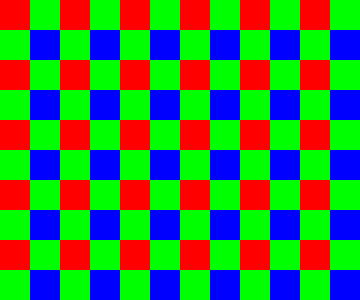
The raw image is sometimes likened to the old photographic negative, and whilst many camera vendors use their own proprietary formats, the most portable form of raw file is the Digital Negative (or DNG) format, defined by Adobe in 2004. The question at hand is how to obtain DNG files from Raspberry Pi, in such a way that we can process them using our favourite raw converters.
Obtaining a raw image from Raspberry Pi
Many readers will be familiar with the raspistill application, which captures JPEG images from the attached camera. raspistill includes the -r option, which appends all the raw image data to the end of the JPEG file. JPEG viewers will still display the file as normal but ignore the (many megabytes of) raw data tacked on the end. Such a “JPEG+RAW” file can be captured using the terminal command:
raspistill -r -o image.jpgUnfortunately this JPEG+RAW format is merely what comes out of the camera stack and is not supported by any raw converters. So to make use of it we will have to convert it into a DNG file.
PyDNG
This Python utility converts the Raspberry Pi’s native JPEG+RAW files into DNGs. PyDNG can be installed from github.com/schoolpost/PyDNG, where more complete instructions are available. In brief, we need to perform the following steps:
git clone https://github.com/schoolpost/PyDNG
cd PyDNG
pip3 install src/. # note that PyDNG requires Python3PyDNG can be used as part of larger Python scripts, or it can be run stand-alone. Continuing the raspistill example from before, we can enter in a terminal window:
python3 examples/utility.py image.jpgThe resulting DNG file can be processed by a variety of raw converters. Some are free (such as RawTherapee or dcraw, though the latter is no longer officially developed or supported), and there are many well-known proprietary options (Adobe Camera Raw or Lightroom, for instance). Perhaps users will post in the comments any that they feel have given them good results.
White balancing and colour matrices
Now, one of the bugbears of processing Raspberry Pi raw files up to this point has been the problem of getting sensible colours. Previously, the images have been rendered with a sickly green cast, simply because no colour balancing is being done and green is normally the most sensitive colour channel. In fact it’s even worse than this, as the RGB values in the raw image merely reflect the sensitivity of the sensor’s photo-sites to different wavelengths, and do not a priori have more than a general correlation with the colours as perceived by our own eyes. This is where we need white balancing and colour matrices.
Correct white balance multipliers are required if neutral parts of the scene are to look, well, neutral. We can use raspistill‘s guesstimate of them, found in the JPEG+RAW file (or you can measure your own on a neutral part of the scene, like a grey card). Matrices and look-up tables are then required to convert colour from ‘camera’ space to the final colour space of choice, mostly sRGB or Adobe RGB.
My thanks go to forum contributors Jack Hogan for measuring these colour matrices, and to Csaba Nagy for implementing them in the PyDNG tool. The results speak for themselves.
Results
Previous attempts at raw conversion are on the left; the results using the updated PyDNG are on the right.
DCP files
For those familiar with DNG files, we include links to DCP (DNG Camera Profile) files (warning: binary format). You can try different ones out in raw converters, and we would encourage users to experiment, to perhaps create their own, and to share their results!
- This is a basic colour profile baked into PyDNG, and is the one shown in the results above. It’s sufficiently small that we can view it as a JSON file.
- This is an improved (and larger) profile involving look-up tables, and aiming for an overall balanced colour rendition.
- This is similar to the previous one, but with some adjustments for skin tones and sky colours.
Note, however, that these files come with a few caveats. Specifically:
- The calibration is only for a single Raspberry Pi High Quality Camera rather than a known average or “typical” module.
- The illuminants used for the calibration are merely the ones that we had to hand — the D65 lamp in particular appears to be some way off.
- The calibration only really works when the colour temperature lies between, or not too far from, the two calibration illuminants, approximately 2900K to 6000K in our case.
So there remains room for improvement. Nevertheless, results across a number of modules have shown these parameters to be a significant step forward.
Acknowledgements
My thanks again to Jack Hogan for performing the colour matrix calibration with DCamProf, and to Csaba Nagy for adding these new features to PyDNG.
Further reading
- There are many resources explaining how a raw (Bayer) image is converted into a viewable RGB or YUV image, among them Jack’s blog post.
- To understand the role of the colour matrices in a DNG file, please refer to the DNG specification. Chapter 6 in particular describes how they are used.
The post Processing raw image files from a Raspberry Pi High Quality Camera appeared first on Raspberry Pi.
from Raspberry Pi https://ift.tt/30CcpAA












No comments:
Post a Comment
Please do not enter any spam link in the comment box.